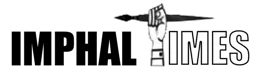If you own a smart TV, then to use its features and stream your favorite TV shows and movies, you need to connect it to the internet. Once it is connected to the internet, your favorite TV shows and films are only a few button presses away, but how do you connect a smart TV to the internet? Well, there are three ways in which you can connect your smart TV to the Internet and we have briefly explained all of these ways below.
Connecting via WiFi Network
The first and easiest way to connect your smart TV to the internet is by using the WiFi because every smart TV has a WiFi adapter built-in and you can use it to connect to the WiFi network, just as you do on your laptop or smartphone. Connecting to the internet through WiFi takes only a few minutes but this method only works the best when your smart TV and WiFi router are close to each other.
If the TV and WiFi router are not close to each other and the WiFi signal is not strong then you might not receive the best quality internet, as there will be a lot of buffering, which might ruin your experience.
The best thing about a wireless connection instead of a wired one is that there are no trailing wires, which means that your living room does not become a mess and you can connect to the internet wirelessly in just a few moments. To connect your smart TV to the Internet wirelessly, follow these steps.
- On your TV remote, click on the Menu button and choose the Network Settings option.
- Now, select Set up a Wireless Connection. A list of all available wireless networks will show up.
- Choose your home wireless network from the list. You will be asked to enter the WiFi password.
- Enter the WiFi password using the remote and hit the OK button to join the network. (Before connecting to the WiFi network, ensure that the network is properly configured through 192.168.1.1)
Connecting via Ethernet Cable
If there is a significant distance between your wireless router and TV, you might consider using the wired option to connect your Smart TV to the internet. When it comes to the strongest and the most stable connection, then the wired connection is the unanimous king. Plus, it is easy to set up and provides a faster and more reliable connection than a wireless one.
To connect your Smart TV to the internet using a wired connection, just make sure that you have a long enough ethernet cable that can reach from your router all the way to the TV. After that, you can follow the guide below to connect your Smart TV to the internet using the wired options.
- Connect one end of the ethernet cable to an ethernet port at the back of the router.
- Connect the other end of the ethernet cable to the ethernet port on the back of your TV.
- Now turn your TV on and go to Network Settings. Here you will see that it shows Wired Connection. You can now access the Internet and enjoy streaming on your Smart TV.
- In some cases, you might be required to enter the WiFi Password. Just enter the WiFi password using the buttons on your remote and if you don’t know the password of your WiFi network, you can check it through 192.168.0.1.
Connecting via Powerline Adapter
Another option available to connect your Smart TV to the internet is by using a powerline adapter. When the Smart TV and router are not in the same room and you don’t have a long enough ethernet cable, you can use this method to connect your Smart TV to the internet.
A powerline kit usually consists of two powerline adapters and 2 ethernet cables. The powerline adapters are plugged into power sockets and connected to the router using an ethernet cable, after which it sends the internet signal using your house’s electricity cables. Here is how you can connect your smart TV to the internet using powerline adapters.
- Plug one of the powerline adapters into a socket in the same room as your router. Now connect the adapter to the router using an ethernet cable.
- Plug the second powerline adapter into a socket in the same room as your Smart TV. Connect one end of the ethernet cable to the powerline adapter while the other end into the ethernet port at the back of your TV.
- By doing so, you can establish a wired internet connection between your router and TV and start using the internet on your TV without any problem.
Note: The views expressed here are not of Imphal Times, we are not responsible for any views/tips/suggestions expressed here. Please exercise caution when visiting third-party links.